Is Running DeepSeek Locally Safe? A Step-by-Step Guide and Security Analysis
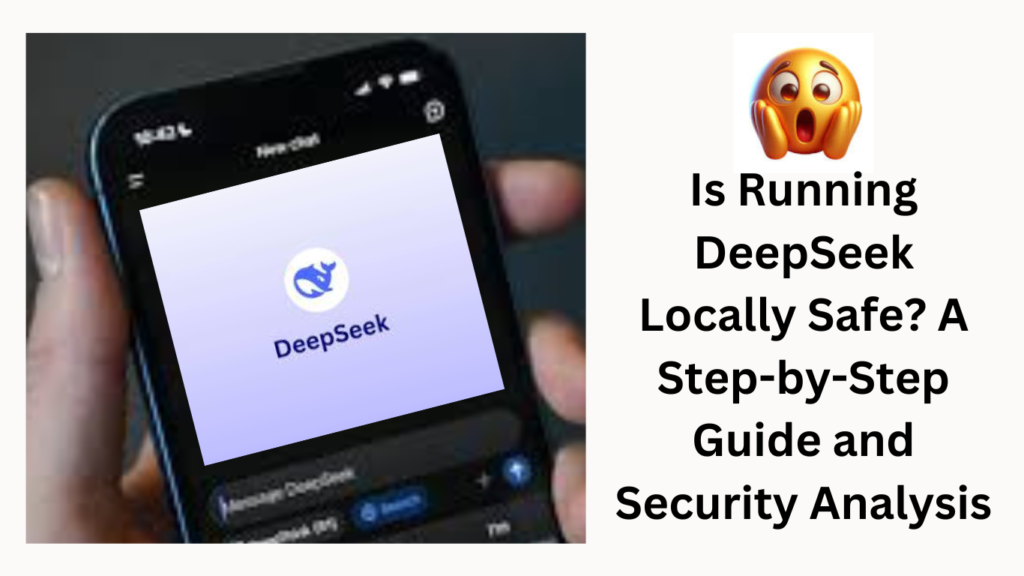
Introduction
As artificial intelligence becomes more powerful, users are looking for ways to run large language models (LLMs) locally without relying on cloud-based AI services. DeepSeek R1, a popular open-source AI model, allows users to run it on their own computers. But an important question arises – is running DeepSeek locally safe?
This blog will guide you through the installation process, discuss security concerns, and explore the pros and cons of running DeepSeek on your device. If you’re considering using DeepSeek AI offline, this guide will help you understand everything you need to know.
1. What is DeepSeek AI?
DeepSeek AI is an open-source large language model (LLM) designed to run locally on personal computers. Unlike cloud-based AI models such as ChatGPT or Claude, DeepSeek allows users to generate responses without an internet connection.
Why Use DeepSeek Locally?
- No Data Collection – Your conversations stay private.
- Faster Response Times – If you have powerful hardware, DeepSeek can work quickly.
- No Subscription Fees – Running AI locally avoids cloud-based fees.
- Customizable – You can modify the AI model based on your needs.
However, installing DeepSeek locally requires technical knowledge and system resources. The process involves setting up OLAMA, Docker, and Windows Subsystem for Linux (WSL).
2. How to Install DeepSeek Locally
Here’s how to install and run DeepSeek R1 on your computer:
Step 1: Download OLAMA
- Open your web browser and search for OLAMA AI.
- Download the OLAMA installer for your operating system.
- Run the installer and follow the installation steps.
Step 2: Choose Your Model
- Open the OLAMA app and navigate to the models section.
- Select DeepSeek R1 – choose the 7-billion parameter model for a balance between speed and accuracy.
- Copy the installation command provided by OLAMA.
Step 3: Run DeepSeek in PowerShell
- Open PowerShell in Windows (search for it in the Start menu).
- Paste the installation command from OLAMA and press Enter.
- The DeepSeek model will begin downloading (this may take a while).
Step 4: Install Docker for a Better Interface
If you prefer a Graphical User Interface (GUI) similar to ChatGPT:
- Search for Docker online and download it.
- Install Docker, restart your computer, and log in to Docker.
- Run the following command in PowerShell to start the DeepSeek Web UI:
- Open your browser and go to http://localhost:8080 to chat with DeepSeek.
3. Performance and Speed of DeepSeek AI
Running DeepSeek AI locally depends on your computer’s hardware power.
Minimum Requirements:
- RAM: At least 16GB (32GB recommended for large models).
- GPU: NVIDIA GPU with CUDA support (recommended for faster responses).
- Storage: Models require 20GB+ of storage.
Speed Comparison:
- Local Installation: Can be slow if your hardware is not optimized.
- Cloud-Based DeepSeek AI: Faster due to powerful data centers.
- Optimized Local Setup (with NVIDIA GPU + Docker): Much faster than using CPU-only processing.
4. Security Risks of Running DeepSeek Locally
Running DeepSeek on your local machine eliminates cloud privacy concerns, but it introduces some security risks.
Potential Risks:
🔴 Malware Risks – If you download DeepSeek from untrusted sources, you may install malicious software.
🔴 System Resource Drain – Running large models can slow down your PC, causing high CPU and GPU usage.
🔴 Data Retention – Unlike cloud AI, local models store chat history on your PC, which could be accessed by hackers or other users.
🔴 Unpatched Vulnerabilities – Open-source models may contain security flaws if not regularly updated.
Is DeepSeek Safer Than Cloud AI?
✅ Your Data Stays Private – No external server access.
✅ No Subscription Fees – No account required.
❌ Your PC is Responsible for Security – Unlike cloud AI, no automatic security patches.
5. How to Safely Run DeepSeek on Your Computer
Here’s how to use DeepSeek AI securely:
✔ Download Only from Official Sources – Use DeepSeek’s GitHub or OLAMA.
✔ Keep Your OS and Drivers Updated – Prevent vulnerabilities.
✔ Use a Firewall – Block unknown connections to ensure offline usage.
✔ Run DeepSeek in a Sandbox – Use a virtual machine to isolate it from other apps.
✔ Monitor CPU and GPU Usage – Ensure DeepSeek isn’t consuming excessive resources.
6. How to Uninstall DeepSeek Completely
If you no longer want DeepSeek on your system, follow these steps:
Step 1: Uninstall Docker and OLAMA
- Go to Control Panel > Programs and Features.
- Find Docker and OLAMA, then click Uninstall.
Step 2: Delete DeepSeek Model Files
- Open File Explorer and navigate to:
- Delete the Docker and OLAMA folders.
Step 3: Remove Windows Subsystem for Linux (WSL)
- Search for Windows Features in the Start menu.
- Disable Windows Subsystem for Linux and restart your PC.
After these steps, DeepSeek will be completely removed from your system.
7. Final Thoughts: Should You Run DeepSeek Locally?
Running DeepSeek locally offers data privacy and customization, but it comes with security and performance trade-offs.
Who Should Use It?
✅ Privacy-conscious users who don’t want cloud-based AI storing their data.
✅ Developers and researchers who need local AI access.
✅ Users with powerful hardware to run AI efficiently.
Who Should Avoid It?
❌ Casual users who prefer an easy, ready-to-use AI.
❌ Users with slow computers that can’t handle large AI models.
❌ Anyone concerned about potential security risks.
Ultimately, DeepSeek AI is safe if installed correctly, but requires responsible use to avoid security vulnerabilities.
8. FAQs
1. Is it legal to run DeepSeek AI locally?
Yes, DeepSeek is open-source and freely available for local installation. However, modifying it for unethical purposes is illegal.
2. Does DeepSeek AI store my conversations?
Unlike cloud-based AI, DeepSeek saves chat history locally, meaning your data isn’t sent to external servers but could still be accessed by other users on your PC.
3. Can I use DeepSeek without an internet connection?
Yes! Once installed, DeepSeek works completely offline, ensuring full data privacy.
4. How do I improve DeepSeek’s speed?
To make DeepSeek run faster:
- Use an NVIDIA GPU with CUDA.
- Close other high-CPU apps.
- Run DeepSeek in Docker for optimized performance.
5. Can I trust open-source AI models?
Yes, but only download from trusted sources like GitHub. Some modified versions may contain hidden malware.