How to Create Stunning AI Headshots for Free (No Photoshop Needed)
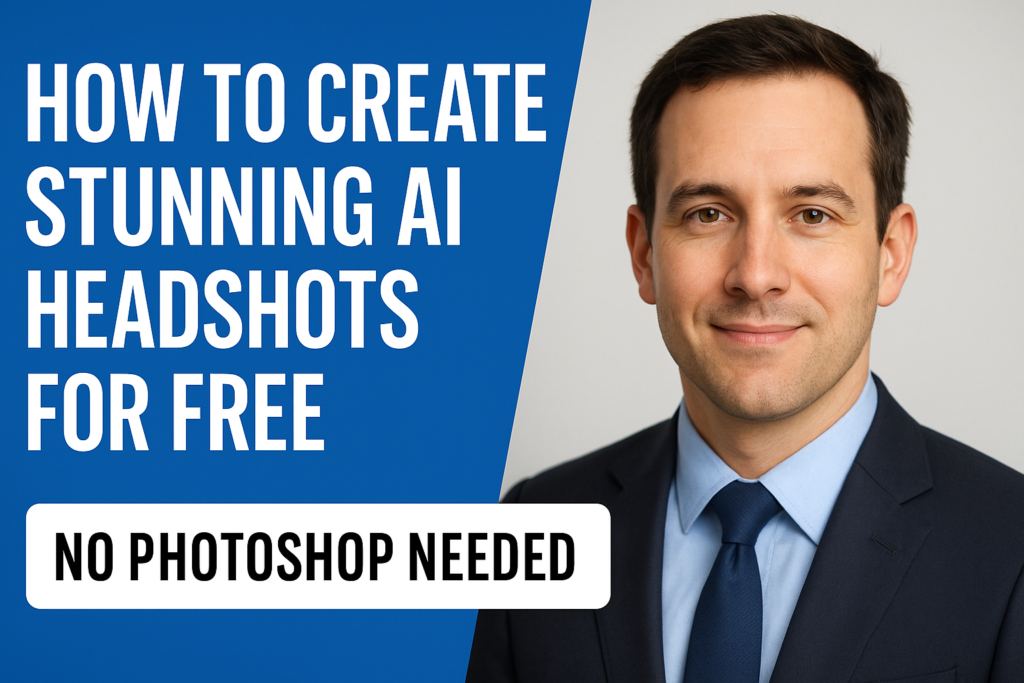
1. Introduction
Gone are the days when getting a professional headshot meant booking a shoot or mastering photo editing. Thanks to AI tools like Google AI Studio, anyone can generate realistic, high-resolution headshots in just minutes — directly from their phone photos.
This blog will walk you through the process step-by-step, help you choose the right tools, and show you how to get polished headshots ideal for LinkedIn, resumes, websites, or digital branding.
2. What is an AI Headshot?
An AI headshot is a digitally generated image of your face that mimics the look of a professional photoshoot. Using artificial intelligence and image generation tools, you can enhance basic phone selfies into studio-quality portraits — with backgrounds, lighting, and even outfits customized to your liking.
3. Tools You Need (Free & Easy Access)
You’ll only need two tools:
-
Google AI Studio: A free platform that supports image generation through prompts.
-
A smartphone or webcam: Use this to capture your reference images.
Bonus tool:
-
ChatGPT (Pro) with GPT-4 Vision if you want to experiment further.
4. 4-Step Process to Create AI Headshots
Follow this simple framework to get started:
Step 1: Capture Reference Images
Use your phone to take 3 photos:
-
One front-facing image
-
One from the left side
-
One from the right side
Step 2: Convert to JPEG
AI Studio works best with JPEG format.
-
On Mac: Select images → Export → Choose JPEG
-
On Windows: Use any online JPEG converter if needed
Step 3: Upload to Google AI Studio
-
Sign in with Google
-
Choose Gemini 2.0 Flash as your image generation model
-
Drag and drop your JPEGs into the interface
Step 4: Use a Prompt
Start with a basic prompt:
“Generate a high-resolution professional corporate headshot of this person.”
Optional: Use an advanced prompt for better results:
“Generate a high-res corporate headshot of a male with brown hair, wearing a business suit, light gradient background, professional studio lighting.”
Click Run and wait for your AI-generated image.
5. Best Practices for Image Prompts
To get the most accurate and professional-looking results:
-
Mention gender and attire (e.g., suit, casual)
-
Describe lighting (e.g., soft studio lighting)
-
Specify background (e.g., light gray, gradient white)
-
Keep your face well-lit and visible in the reference photos
6. Comparison: AI Studio vs GPT-4 Image Tools
| Feature | AI Studio | ChatGPT (GPT-4 Vision) |
|---|---|---|
| Accuracy (Face Match) | ✅ High resemblance | ❌ Often inaccurate |
| Output Quality | ✅ High-res and photorealistic | ✅ Sharp but stylized |
| Free Access | ✅ Yes | ❌ Pro plan required |
| Customization via Prompt | ✅ Supports detailed prompts | ✅ Advanced customization |
| Best For | ✅ LinkedIn, resumes, business use | ✅ Creative use, avatars, fun use |
Verdict: AI Studio is best when facial accuracy and professionalism matter most.
7. How to Download and Use Your AI Headshot
Once your image is ready:
-
Click the download button in AI Studio
-
Use the file for:
-
LinkedIn profile
-
Business websites
-
Digital portfolios
-
Email signatures
-
Presentation bios
-
8. Real-World Applications
These AI headshots are being used by:
-
Entrepreneurs to upgrade personal branding
-
Job seekers on resumes and cover letters
-
Consultants and coaches on landing pages
-
Startup founders for pitch decks and press kits
9. Final Thoughts
AI tools like Google AI Studio make professional branding more accessible than ever. You no longer need expensive gear or Photoshop skills. Just follow the steps, upload your phone photos, and get a stunning AI-generated headshot ready for the spotlight.
This is just the beginning. As AI evolves, expect even more personalized and high-quality design tools to emerge. If you’re building your brand, there’s no better time to upgrade your image.
FAQs
Q1: Is Google AI Studio really free?
Yes, it’s completely free with a Google account.
Q2: How many images should I upload?
Three angles are ideal: front, left, and right. This gives the model enough data to recreate your face accurately.
Q3: Can I change clothes or background in the image?
Yes. Just describe the outfit or background you want in your prompt.
Q4: Is it safe to upload my face?
Yes, AI Studio is built by Google and is used for non-commercial, experimental purposes. Avoid uploading sensitive images.
Q5: Can I use this headshot for legal documents?
No. AI-generated headshots are not suitable for government IDs or legal identification purposes.