How to Use WordPress AI Website Builder (2025 Guide for Beginners)
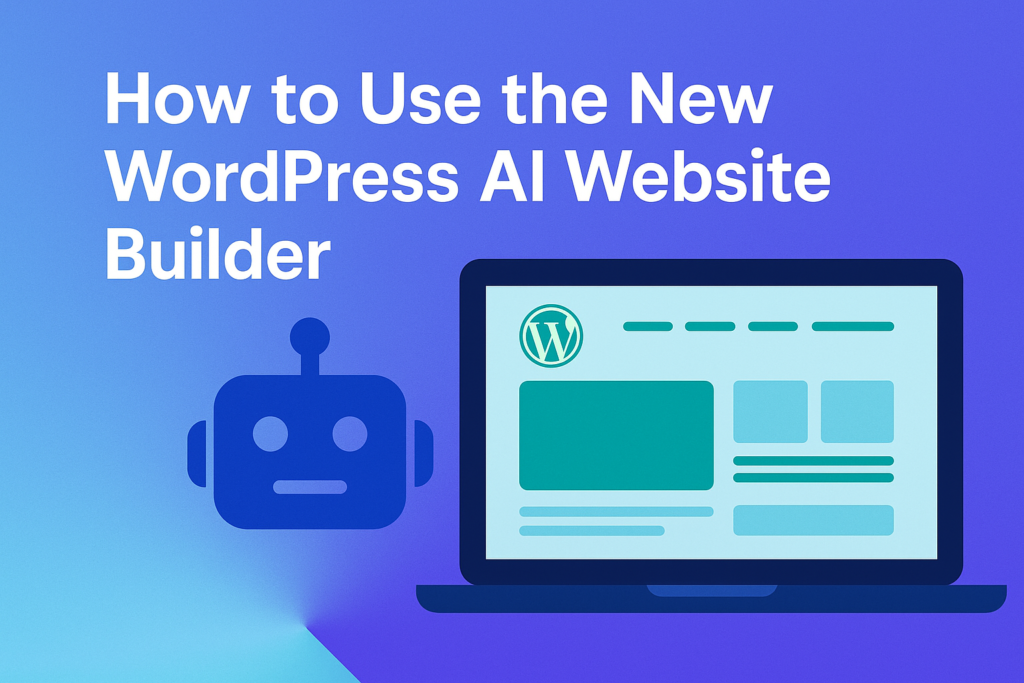
1. Introduction
AI is transforming web development by simplifying how websites are built. WordPress.com’s new AI website builder allows users to generate entire websites using simple prompts. But with similar platforms already existing, this update brings both opportunity and confusion for beginners.
Let’s walk through everything you need to know.
2. What is the WordPress AI Website Builder?
The AI website builder on WordPress.com lets users create multi-page websites by simply describing their business. From generating copy and placeholder images to designing the layout, the tool handles everything through prompt-based commands.
Features include:
-
Multi-page site creation
-
AI-generated content and images
-
Color scheme customization
-
Gutenberg editing support
✅ This builder only works on WordPress.com, not the open-source WordPress.org
3. Key Limitations You Should Know
Before you dive in, here are a few caveats:
-
Works only with Full Site Editing (FSE) themes
-
Not compatible with classic WordPress themes
-
Only for WordPress.com (not .org users)
-
You can’t export perfectly to .org without manual work
4. Step-by-Step: How to Build a Website with AI
Follow this walkthrough to build a site with the new AI feature:
Step 1: Create a Free WordPress.com Account
Visit WordPress.com/AI and sign up for free.
Step 2: Write Your Prompt
Example:
“Create a website for a dog food business with three subscription tiers ($10, $20, $50), mostly green colors, and made-up business info.”
Step 3: Answer Follow-Up Questions
WordPress may ask:
-
Business name
-
Location
-
Contact details
You can let it auto-generate these for you.
Step 4: Click “Create Website”
Within a minute, your website will be ready, complete with:
-
A homepage
-
About, Contact, and Pricing pages
-
Images and dummy text
5. Customizing the Site with Gutenberg Editor
Once your site is generated:
-
Use Gutenberg blocks to update sections
-
Click on any page element to modify text or replace images
-
You can preview and adjust page layouts
Even on the free plan, Gutenberg gives you full control of styling and layout.
6. How to Copy Design to WordPress.org
If you prefer using WordPress.org, here’s how to replicate the design:
-
Copy blocks from the Gutenberg editor
-
Paste into your .org site’s editor
-
Adjust plugins or themes if some elements don’t load properly
-
Use a compatible FSE theme on WordPress.org
⚠️ Note: The builder uses a theme called Assembler, exclusive to WordPress.com, so design consistency might need tweaking.
7. Pros and Cons of the AI Builder
✅ Pros:
-
Fast website creation (under 1 minute)
-
Easy for beginners
-
Multi-page support
-
Built-in Gutenberg editor
❌ Cons:
-
WordPress.com only
-
Limited export compatibility
-
Theme restrictions (FSE only)
-
Not suitable for complex designs
8. Final Thoughts
WordPress’s new AI builder is ideal for small businesses, startups, or personal sites looking to go live fast. While it doesn’t replace professional developers or advanced themes, it’s a smart way to test website concepts quickly.
If you want full control, you can still migrate the design to WordPress.org and enhance it with plugins and themes later.
FAQs
Q1: Can I use the AI builder with WordPress.org?
Not directly, but you can copy block content manually using the Gutenberg editor.
Q2: Is the AI builder free?
Yes, available on the free plan at WordPress.com.
Q3: What kind of websites can it build?
Great for service-based businesses, local shops, blogs, and portfolios.
Q4: Can I change the AI-generated content?
Yes. You can edit all text, images, and layout blocks after generation.
Q5: Can I use my own domain name?
Yes, but custom domains require a paid plan on WordPress.com.