Leveraging the Latest AI Tools in OmniFocus: A Guide for Advanced Users’ Task Management
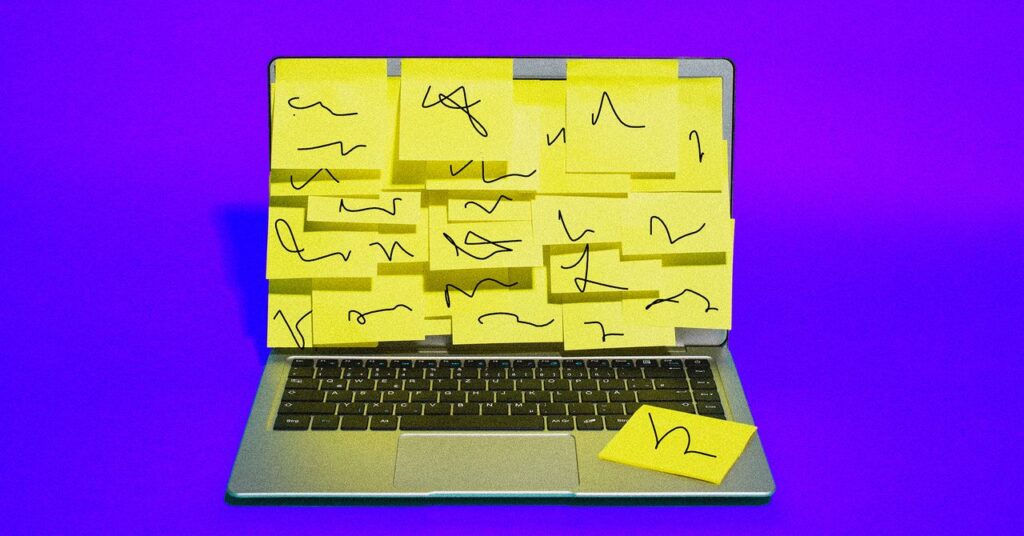
Numerous apps are incorporating artificial intelligence into their offerings in a very overt way. Companies such as Google, Microsoft, and Meta are populating their user interfaces with vibrant buttons and notifications, inundating their users with marketing emails that exuberantly urge them to explore the latest AI functionalities.
In this landscape, it was a breath of fresh air to converse with indie developers Omni Group about their stance on AI. This Seattle-based company is behind OmniFocus, a robust task management tool that has garnered admiration from both critics and users alike due to its remarkable adaptability. If you can envision a method for organizing your tasks, OmniFocus provides the flexibility to execute it, all while maintaining a clean interface. The vision for AI aligns with this principle: the development team aims to keep AI offline and private, and gives users the autonomy to configure it as they prefer.
Consequently, the average OmniFocus user won’t encounter any pop-ups urging them to utilize AI within the app. Instead, AI serves as an optional resource for those who wish to create automations, or for anyone who uses an automation developed by another user. Some individuals have already taken this initiative; a selection of such automations can be found here. Here’s how to experiment with them.
OmniFocus works across several Apple devices.Courtesy of Omni Group
Configuring AI in OmniFocus
To begin, you’ll need to have one of Apple’s recent “26” operating systems: macOS, iOS, and iPadOS are all compatible. These operating systems support one of the less publicized updates in macOS 26—third-party applications can now take advantage of Foundation, the large language model that powers Apple Intelligence.
To access these new features, you’ll also require an updated version of OmniFocus, which currently stands as the only Omni application supporting AI. (Other Omni apps like OmniPlanner and OmniGraffle are expected to include these features in the future, according to company representatives.)
ScreenshotCourtesy of Omni Group
Next, navigate to the Omni-Automations directory and select one of the productivity tools that catches your eye. You’ll see the source code for the automation, but you can also click the Install Plugin-In button above the code to get the plug-in itself. (You might need to permit scripts from external applications before installing anything.)
One automation, called Help Me Plan, can decompose any task in your inbox into subtasks. I tested this with a task named “Write about OmniFocus Automation features,” and several subtasks were swiftly generated, ranging from research to drafting to finalizing. While these steps may not be the exact approach I’d take for writing an article, the primary goal is to get you started when you’re feeling blocked.

.PNG)
